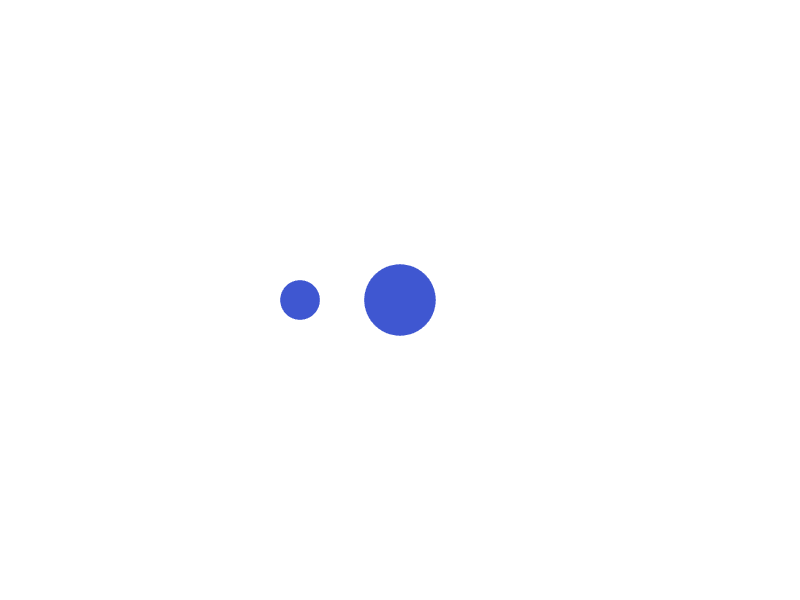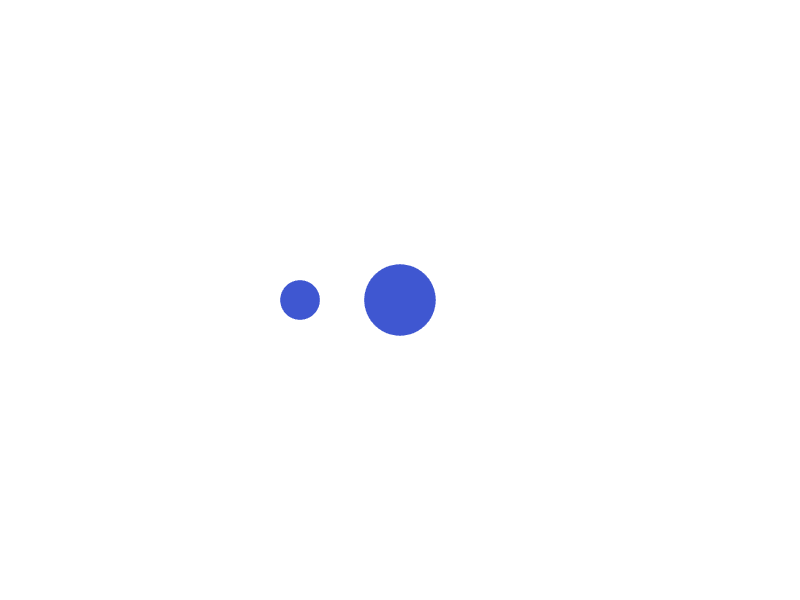
Severity: 8192
Message: Creation of dynamic property CI_URI::$config is deprecated
Filename: core/URI.php
Line Number: 101
Backtrace:
File: /home4/shiksha/public_html/dialtmus/index.php
Line: 315
Function: require_once
Severity: 8192
Message: Creation of dynamic property CI_Router::$uri is deprecated
Filename: core/Router.php
Line Number: 127
Backtrace:
File: /home4/shiksha/public_html/dialtmus/index.php
Line: 315
Function: require_once
Severity: 8192
Message: Creation of dynamic property FAQ::$benchmark is deprecated
Filename: core/Controller.php
Line Number: 82
Backtrace:
File: /home4/shiksha/public_html/dialtmus/application/controllers/FAQ.php
Line: 9
Function: __construct
File: /home4/shiksha/public_html/dialtmus/index.php
Line: 315
Function: require_once
Severity: 8192
Message: Creation of dynamic property FAQ::$hooks is deprecated
Filename: core/Controller.php
Line Number: 82
Backtrace:
File: /home4/shiksha/public_html/dialtmus/application/controllers/FAQ.php
Line: 9
Function: __construct
File: /home4/shiksha/public_html/dialtmus/index.php
Line: 315
Function: require_once
Severity: 8192
Message: Creation of dynamic property FAQ::$config is deprecated
Filename: core/Controller.php
Line Number: 82
Backtrace:
File: /home4/shiksha/public_html/dialtmus/application/controllers/FAQ.php
Line: 9
Function: __construct
File: /home4/shiksha/public_html/dialtmus/index.php
Line: 315
Function: require_once
Severity: 8192
Message: Creation of dynamic property FAQ::$log is deprecated
Filename: core/Controller.php
Line Number: 82
Backtrace:
File: /home4/shiksha/public_html/dialtmus/application/controllers/FAQ.php
Line: 9
Function: __construct
File: /home4/shiksha/public_html/dialtmus/index.php
Line: 315
Function: require_once
Severity: 8192
Message: Creation of dynamic property FAQ::$utf8 is deprecated
Filename: core/Controller.php
Line Number: 82
Backtrace:
File: /home4/shiksha/public_html/dialtmus/application/controllers/FAQ.php
Line: 9
Function: __construct
File: /home4/shiksha/public_html/dialtmus/index.php
Line: 315
Function: require_once
Severity: 8192
Message: Creation of dynamic property FAQ::$uri is deprecated
Filename: core/Controller.php
Line Number: 82
Backtrace:
File: /home4/shiksha/public_html/dialtmus/application/controllers/FAQ.php
Line: 9
Function: __construct
File: /home4/shiksha/public_html/dialtmus/index.php
Line: 315
Function: require_once
Severity: 8192
Message: Creation of dynamic property FAQ::$exceptions is deprecated
Filename: core/Controller.php
Line Number: 82
Backtrace:
File: /home4/shiksha/public_html/dialtmus/application/controllers/FAQ.php
Line: 9
Function: __construct
File: /home4/shiksha/public_html/dialtmus/index.php
Line: 315
Function: require_once
Severity: 8192
Message: Creation of dynamic property FAQ::$router is deprecated
Filename: core/Controller.php
Line Number: 82
Backtrace:
File: /home4/shiksha/public_html/dialtmus/application/controllers/FAQ.php
Line: 9
Function: __construct
File: /home4/shiksha/public_html/dialtmus/index.php
Line: 315
Function: require_once
Severity: 8192
Message: Creation of dynamic property FAQ::$output is deprecated
Filename: core/Controller.php
Line Number: 82
Backtrace:
File: /home4/shiksha/public_html/dialtmus/application/controllers/FAQ.php
Line: 9
Function: __construct
File: /home4/shiksha/public_html/dialtmus/index.php
Line: 315
Function: require_once
Severity: 8192
Message: Creation of dynamic property FAQ::$security is deprecated
Filename: core/Controller.php
Line Number: 82
Backtrace:
File: /home4/shiksha/public_html/dialtmus/application/controllers/FAQ.php
Line: 9
Function: __construct
File: /home4/shiksha/public_html/dialtmus/index.php
Line: 315
Function: require_once
Severity: 8192
Message: Creation of dynamic property FAQ::$input is deprecated
Filename: core/Controller.php
Line Number: 82
Backtrace:
File: /home4/shiksha/public_html/dialtmus/application/controllers/FAQ.php
Line: 9
Function: __construct
File: /home4/shiksha/public_html/dialtmus/index.php
Line: 315
Function: require_once
Severity: 8192
Message: Creation of dynamic property FAQ::$lang is deprecated
Filename: core/Controller.php
Line Number: 82
Backtrace:
File: /home4/shiksha/public_html/dialtmus/application/controllers/FAQ.php
Line: 9
Function: __construct
File: /home4/shiksha/public_html/dialtmus/index.php
Line: 315
Function: require_once
Severity: 8192
Message: Creation of dynamic property FAQ::$db is deprecated
Filename: core/Loader.php
Line Number: 396
Backtrace:
File: /home4/shiksha/public_html/dialtmus/application/controllers/FAQ.php
Line: 9
Function: __construct
File: /home4/shiksha/public_html/dialtmus/index.php
Line: 315
Function: require_once
Severity: 8192
Message: Creation of dynamic property CI_DB_mysqli_driver::$failover is deprecated
Filename: database/DB_driver.php
Line Number: 371
Backtrace:
File: /home4/shiksha/public_html/dialtmus/application/controllers/FAQ.php
Line: 9
Function: __construct
File: /home4/shiksha/public_html/dialtmus/index.php
Line: 315
Function: require_once
Severity: 8192
Message: Creation of dynamic property CI_Loader::$load is deprecated
Filename: core/Loader.php
Line Number: 931
Backtrace:
File: /home4/shiksha/public_html/dialtmus/application/controllers/FAQ.php
Line: 15
Function: view
File: /home4/shiksha/public_html/dialtmus/index.php
Line: 315
Function: require_once
Severity: 8192
Message: Creation of dynamic property CI_Loader::$benchmark is deprecated
Filename: core/Loader.php
Line Number: 931
Backtrace:
File: /home4/shiksha/public_html/dialtmus/application/controllers/FAQ.php
Line: 15
Function: view
File: /home4/shiksha/public_html/dialtmus/index.php
Line: 315
Function: require_once
Severity: 8192
Message: Creation of dynamic property CI_Loader::$hooks is deprecated
Filename: core/Loader.php
Line Number: 931
Backtrace:
File: /home4/shiksha/public_html/dialtmus/application/controllers/FAQ.php
Line: 15
Function: view
File: /home4/shiksha/public_html/dialtmus/index.php
Line: 315
Function: require_once
Severity: 8192
Message: Creation of dynamic property CI_Loader::$config is deprecated
Filename: core/Loader.php
Line Number: 931
Backtrace:
File: /home4/shiksha/public_html/dialtmus/application/controllers/FAQ.php
Line: 15
Function: view
File: /home4/shiksha/public_html/dialtmus/index.php
Line: 315
Function: require_once
Severity: 8192
Message: Creation of dynamic property CI_Loader::$log is deprecated
Filename: core/Loader.php
Line Number: 931
Backtrace:
File: /home4/shiksha/public_html/dialtmus/application/controllers/FAQ.php
Line: 15
Function: view
File: /home4/shiksha/public_html/dialtmus/index.php
Line: 315
Function: require_once
Severity: 8192
Message: Creation of dynamic property CI_Loader::$utf8 is deprecated
Filename: core/Loader.php
Line Number: 931
Backtrace:
File: /home4/shiksha/public_html/dialtmus/application/controllers/FAQ.php
Line: 15
Function: view
File: /home4/shiksha/public_html/dialtmus/index.php
Line: 315
Function: require_once
Severity: 8192
Message: Creation of dynamic property CI_Loader::$uri is deprecated
Filename: core/Loader.php
Line Number: 931
Backtrace:
File: /home4/shiksha/public_html/dialtmus/application/controllers/FAQ.php
Line: 15
Function: view
File: /home4/shiksha/public_html/dialtmus/index.php
Line: 315
Function: require_once
Severity: 8192
Message: Creation of dynamic property CI_Loader::$exceptions is deprecated
Filename: core/Loader.php
Line Number: 931
Backtrace:
File: /home4/shiksha/public_html/dialtmus/application/controllers/FAQ.php
Line: 15
Function: view
File: /home4/shiksha/public_html/dialtmus/index.php
Line: 315
Function: require_once
Severity: 8192
Message: Creation of dynamic property CI_Loader::$router is deprecated
Filename: core/Loader.php
Line Number: 931
Backtrace:
File: /home4/shiksha/public_html/dialtmus/application/controllers/FAQ.php
Line: 15
Function: view
File: /home4/shiksha/public_html/dialtmus/index.php
Line: 315
Function: require_once
Severity: 8192
Message: Creation of dynamic property CI_Loader::$output is deprecated
Filename: core/Loader.php
Line Number: 931
Backtrace:
File: /home4/shiksha/public_html/dialtmus/application/controllers/FAQ.php
Line: 15
Function: view
File: /home4/shiksha/public_html/dialtmus/index.php
Line: 315
Function: require_once
Severity: 8192
Message: Creation of dynamic property CI_Loader::$security is deprecated
Filename: core/Loader.php
Line Number: 931
Backtrace:
File: /home4/shiksha/public_html/dialtmus/application/controllers/FAQ.php
Line: 15
Function: view
File: /home4/shiksha/public_html/dialtmus/index.php
Line: 315
Function: require_once
Severity: 8192
Message: Creation of dynamic property CI_Loader::$input is deprecated
Filename: core/Loader.php
Line Number: 931
Backtrace:
File: /home4/shiksha/public_html/dialtmus/application/controllers/FAQ.php
Line: 15
Function: view
File: /home4/shiksha/public_html/dialtmus/index.php
Line: 315
Function: require_once
Severity: 8192
Message: Creation of dynamic property CI_Loader::$lang is deprecated
Filename: core/Loader.php
Line Number: 931
Backtrace:
File: /home4/shiksha/public_html/dialtmus/application/controllers/FAQ.php
Line: 15
Function: view
File: /home4/shiksha/public_html/dialtmus/index.php
Line: 315
Function: require_once
Severity: 8192
Message: Creation of dynamic property CI_Loader::$db is deprecated
Filename: core/Loader.php
Line Number: 931
Backtrace:
File: /home4/shiksha/public_html/dialtmus/application/controllers/FAQ.php
Line: 15
Function: view
File: /home4/shiksha/public_html/dialtmus/index.php
Line: 315
Function: require_once